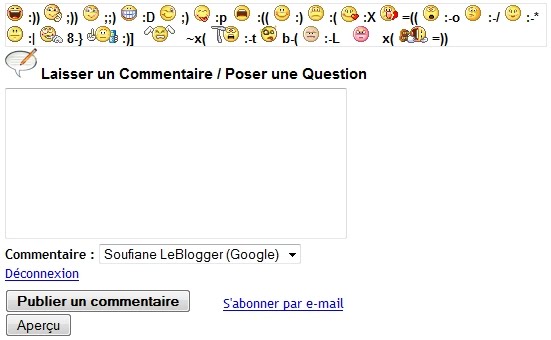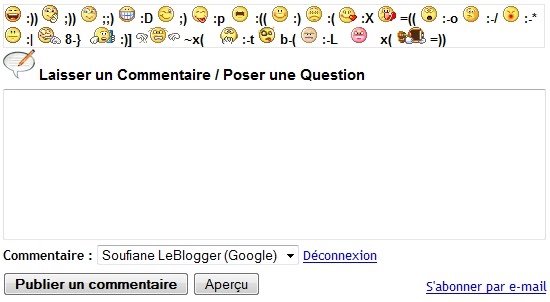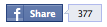I’ve been copywriting online for about as long as the web has been a viable source of commerce. I’ve had a one man content business for about eight years now. Before that I was a journalist for a few newspapers and I’ve written a few collections of short stories and one novel. I’m not bragging here, just demonstrating that I’ve done a few things so I’ve got a few opinions.
One is that while writing web copy is demanding and you need to put in long hard days to make it commercially viable, it’s a pretty fair gig as far as the writer’s life goes.
That is until you try to get paid in some cases.
Now don’t get me wrong, almost all of my clients are above board and pay on time through Paypal mostly, but every once in a while the whole machine that is my business grinds to a halt when someone decides they want to give me a hard time about the honest exchange of goods and services for cash.
Most recently I’ve had a hard enough time getting the money that’s owed to me from Web Windows and Doors Direct in Philadelphia, I feel that I should be passing along a few tips that should set the alarm bells ringing when you’re trying to get paid as a blogger.
Get complete contact in information. I’ve found that going with a company that only uses an email address is playing with fire. If they try to stiff you, it’s good to have phone numbers and even a snail mail address that you can verify through Google. In this case I got all that, but the owner, Anthony Specht, has been pushing the date back to set up a Paypal address and get me my money for several weeks. Here’s never actually refused to pay me, but the whole thing brings me to my second point.
Know when you’re getting stalled. I once had a client tell me that someone bought a motorcycle on their credit card I’d need to wait for payment. Another past business acquaintance from Australia told me the money owed was being held up because Canada didn’t have an international banking system. All excuses, and although Mr. Specht did tell me he was busy putting together a Christmas rush that kept him busy and he was going to set up the account for last Wednesday, he didn’t, and I was left with trail a of similar broken promises that stretched back far enough to concern me.
Know what you can do. Know your rights here and how to get your money without getting yourself in legal hot waters. Never accuse someone of theft if they haven’t been convicted. Don’t write anything libelous which basically means no name calling and stick to the facts. Post in forums and on the website or social media account or the blog of the person and company that you’re dealing with and of course on your own about the situation at hand. Oh, by the way, as of the date of this column, I still haven’t been paid for the blogs that I wrote here.
Source : http://www.bloggingtips.com/2011/12/18/working-online-is-great-getting-paid-can-be-hard/