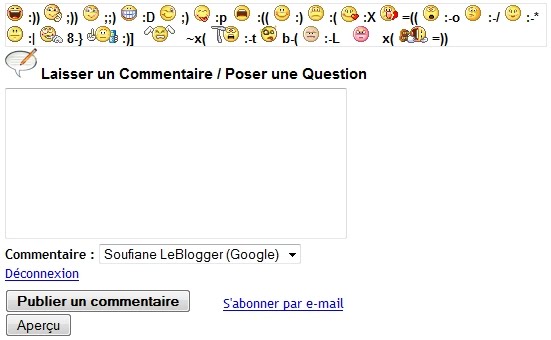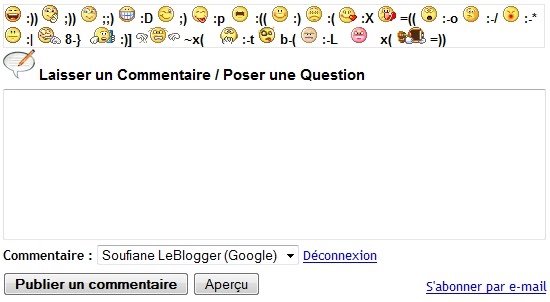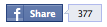To open a text link or image in a new window / tab, simply add to <A> that contains the destination URL attribute: target="_blank" like this:
<a target="_blank" href="http://all-forblogger.blogspot.com/"> all info for blogger</a>
To open an image in a new window / tab, the same procedure: we must add
<a target="_blank" href="http://all-forblogger.blogspot.com/"><img src="url-de-l'image"/></a>
Open links in a widget in a new window / tab
Log in to Blogger, Go to "Layout", "Edit HTML", check "Developing models of gadgets" and look for a code like the following :
(you'll find widgets with HTML instead of Linklist)
<b:widget id='LinkList' locked='false' title='The name of your Widget' type='LinkList'>
<b:includable id='main'>
<b:if cond='data:title'><h2><data:title/></h2></b:if>
<div class='widget-content'>
<ul>
<b:loop values='data:links' var='link'>
<li><a expr:href='data:link.target' target='_blank'><data:link.name/></a></li>
</b:loop>
</ul>
<b:include name='quickedit'/>
</div>
</b:includable>
</b:widget>
Add target = "_bank" as shown in the code.
the Labels
To open the links in the widget "Labels" in a new window / tab, locate the following code:
expr:dir='data:blog.languageDirection' expr:href='data:label.url'
This code is duplicated, so add target='_blank' twice like this:
expr:dir='data:blog.languageDirection' expr:href='data:label.url' target='_blank'